Introduction
These tutorials cover end-to-end tasks that you must perform to accomplish a goal while working with the Podman Desktop application. Each task is a procedure that contains a sequence of steps to follow.
Before going through each tutorial, familiarize yourself with the key UI components of the Podman Desktop application:
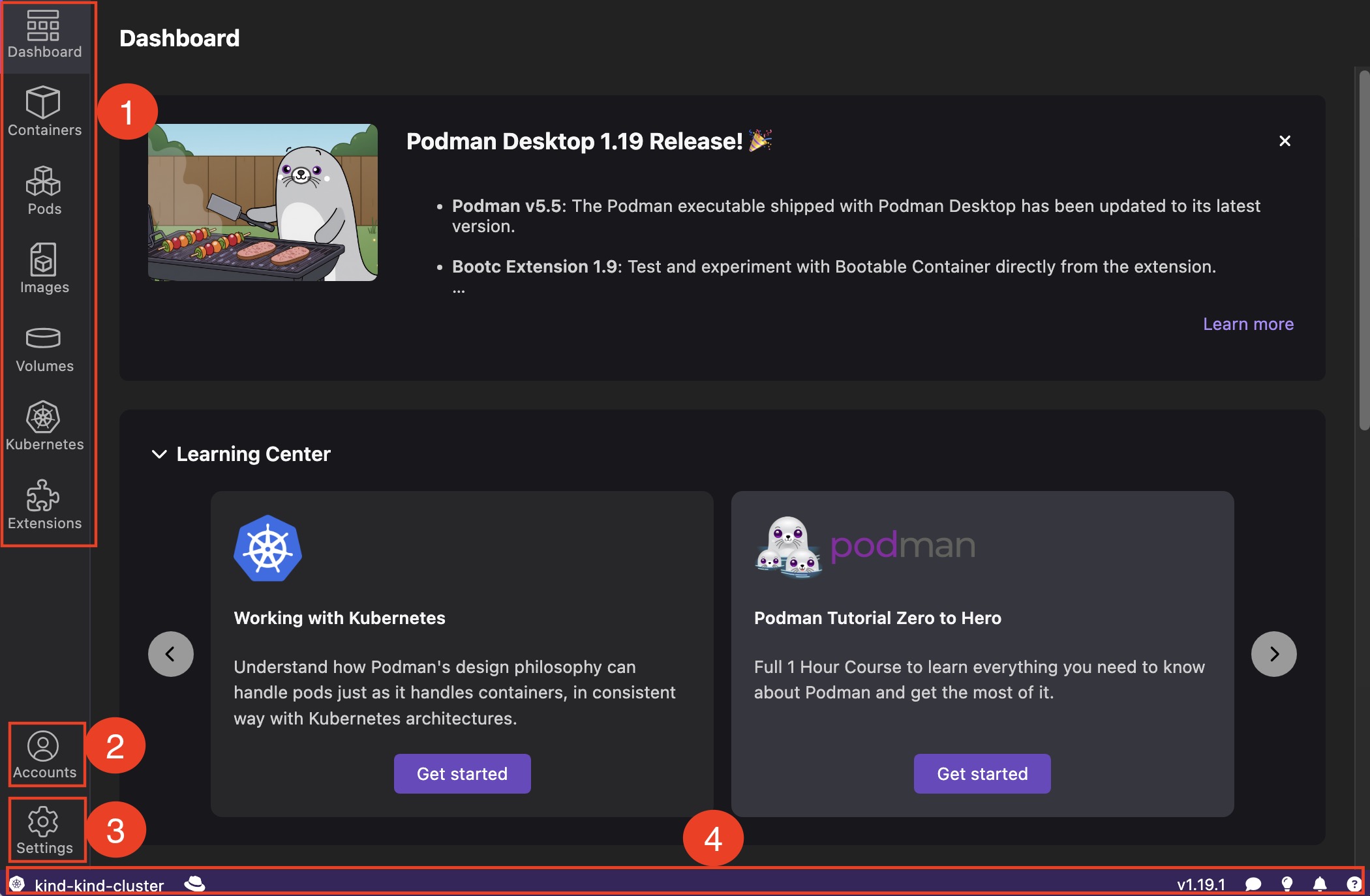
-
Left navigation pane: Helps in accessing the dashboard and managing containers, images, pods, volumes, Kubernetes resources, and extensions. You can apply different actions from each component page.
-
Accounts: Provides easy access to the Authentication settings. You can add an authentication provider using the Red Hat Authentication extension.
-
Settings: Helps you to:
- Create resources for your development environment
- Configure proxy URLs
- Configure a registry for secure storage and distribution of containers and cloud-native artifacts
- Configure an authentication provider
- Configure a CLI tool
- Configure a Kubernetes context
- Configure the application appearance, extensions, the terminal size and line height, and the telemetry feature.
- Configure a Docker-compatible environment
-
Status bar: Provides the following capabilities:
- Set your Kubernetes context
- Share your feedback
- Troubleshoot your container connections and view logs
- View notifications and additional help resources