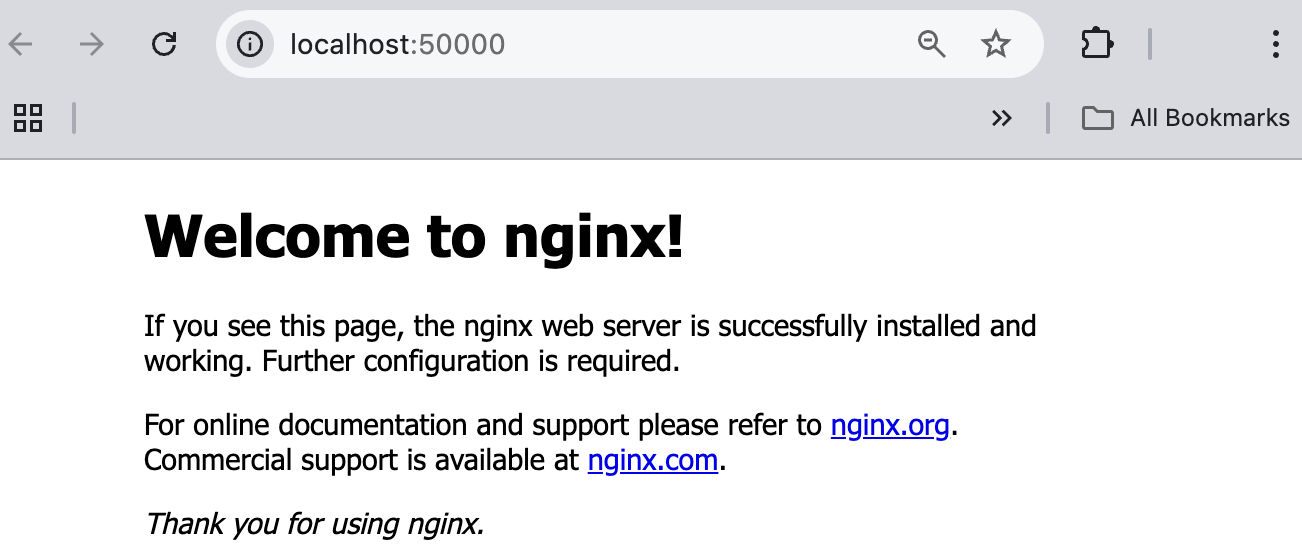Deploying a Kubernetes application
This tutorial covers the following end-to-end tasks required to deploy an application in a Kubernetes cluster:
- Set the Kubernetes context
- Creating a deployment
- Creating a service
- Verifying the service: port forwarding
If you have multiple Kubernetes contexts, you must set the correct context in which you want to create your application resources. Within a Kubernetes cluster, you can access the application by its internal IP address. However, if you want to make your application accessible from an outside network, you must expose the pod containing your application as a Kubernetes service. To access the service running on your Kubernetes cluster, you can use one of the following options:
- Configure port forwarding
- Create an ingress controller
Before you begin
Make sure you have:
- Installed Podman Desktop.
- A running Podman machine.
- A running Kubernetes cluster.
- A reachable cluster connection:
- Go to Settings > Kubernetes, and click Connect in the cluster tile.
- A developer role.
- Created a
Deploymentfile using the following code, if you do not have one on your machine:
apiVersion: apps/v1
kind: Deployment
metadata:
name: my-nginx
spec:
selector:
matchLabels:
run: my-nginx
replicas: 2
template:
metadata:
labels:
run: my-nginx
spec:
containers:
- name: my-nginx
image: nginx
ports:
- containerPort: 80
This YAML configuration creates a my-nginx deployment running two Nginx pods.
- Created a
Servicefile using the following code, if you do not have one on your machine:
apiVersion: v1
kind: Service
metadata:
name: my-nginx
labels:
run: my-nginx
spec:
ports:
- port: 80
protocol: TCP
targetPort: 80
selector:
run: my-nginx
This YAML configuration creates a service named my-nginx to expose the Nginx deployment outside the Kubernetes cluster. The service listens client requests on port 80 and then forwards them to a target port 80 on the container.
Setting the Kubernetes context
- Go to Settings > Kubernetes.
- Set the current Kubernetes context. For example, if you want to use a Kind cluster, use the Set as Current Context icon in the UI:
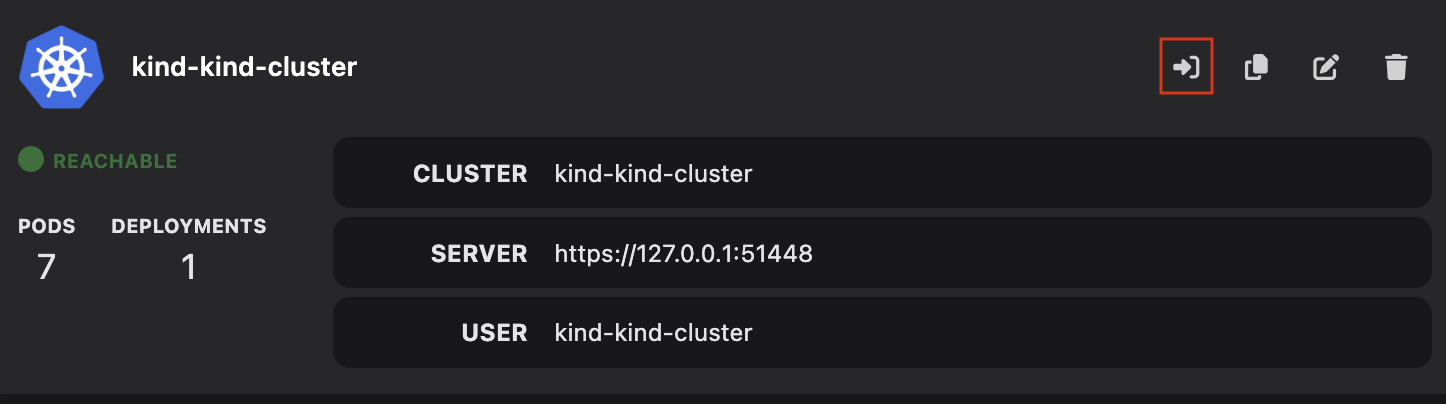
Creating a deployment
- Go to Kubernetes explorer from the left navigation pane.
- Go to Deployments and Click Apply YAML.

- Select the YAML configuration file and click Open. A successful operation notification opens.
- Click OK.
- View the newly created
my-nginxdeployment on the same page.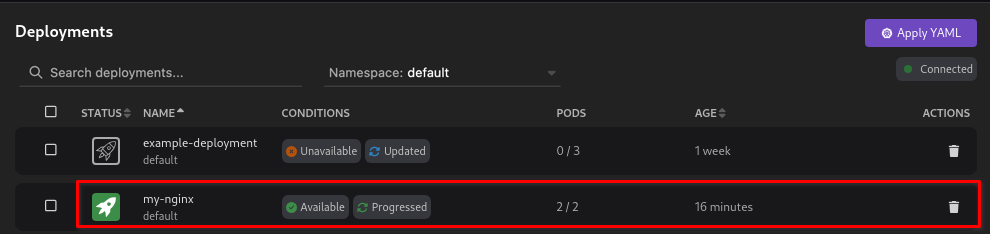
- Click Pods in the Kubernetes explorer.
- View the created
my-nginxpods.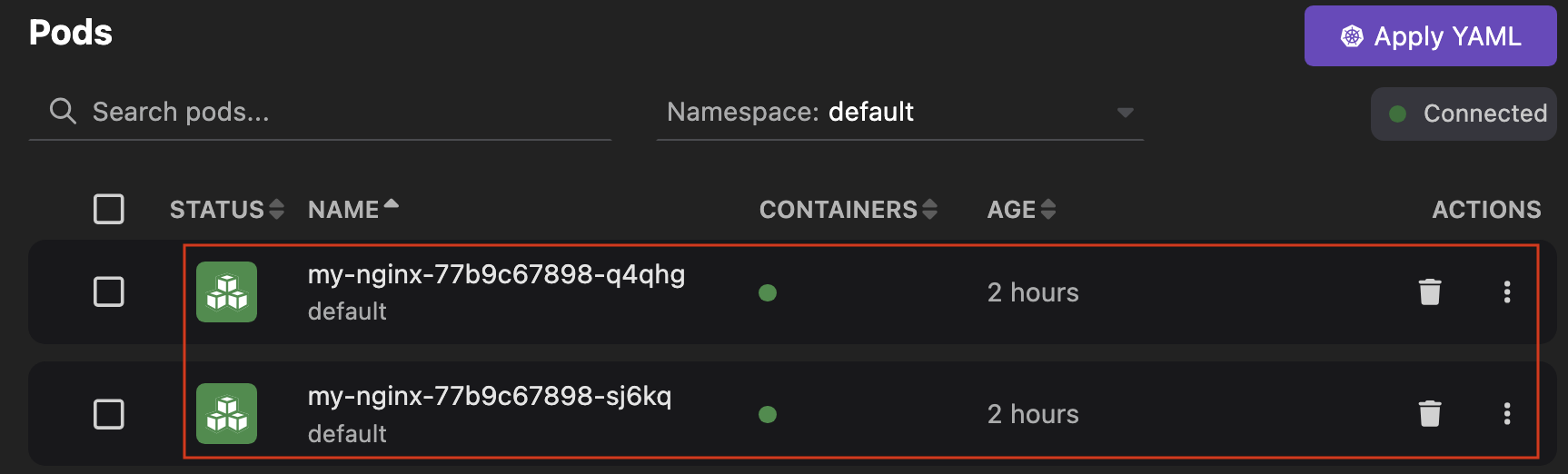
Creating a service
- In the Kubernetes explorer, go to Services.
- Click Apply YAML.
- Select the YAML configuration file and click Open. A successful operation notification opens.
- Click OK.
- View the newly created service on the same page.
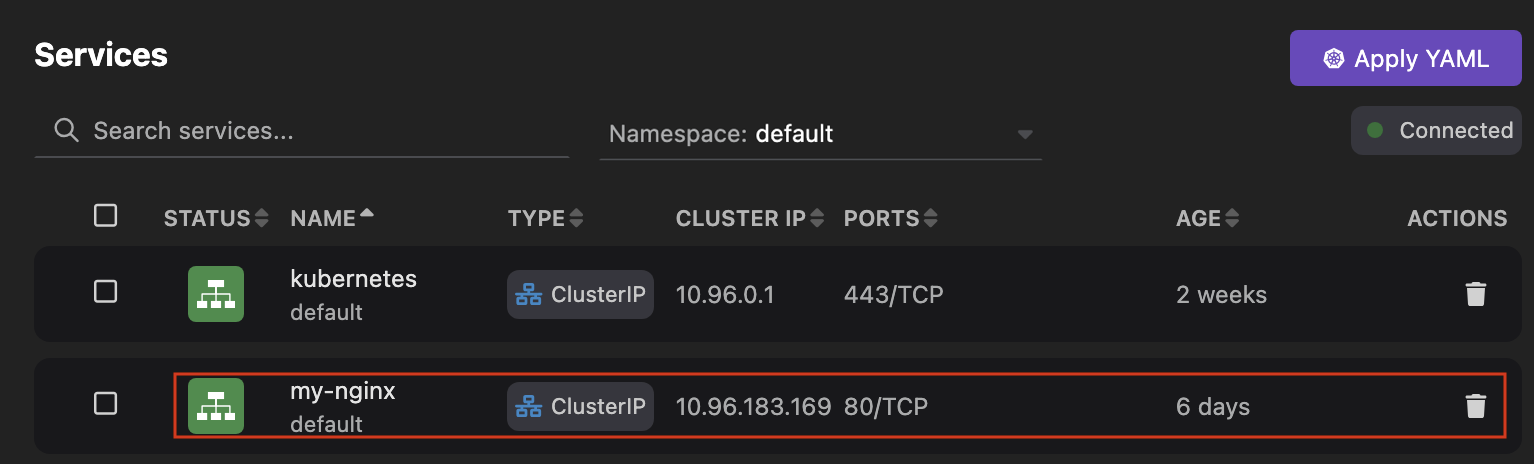
Verifying the service: port forwarding
- In the Kubernetes explorer, go to Services.
- Click the name of the
my-nginxservice. - Click Forward....
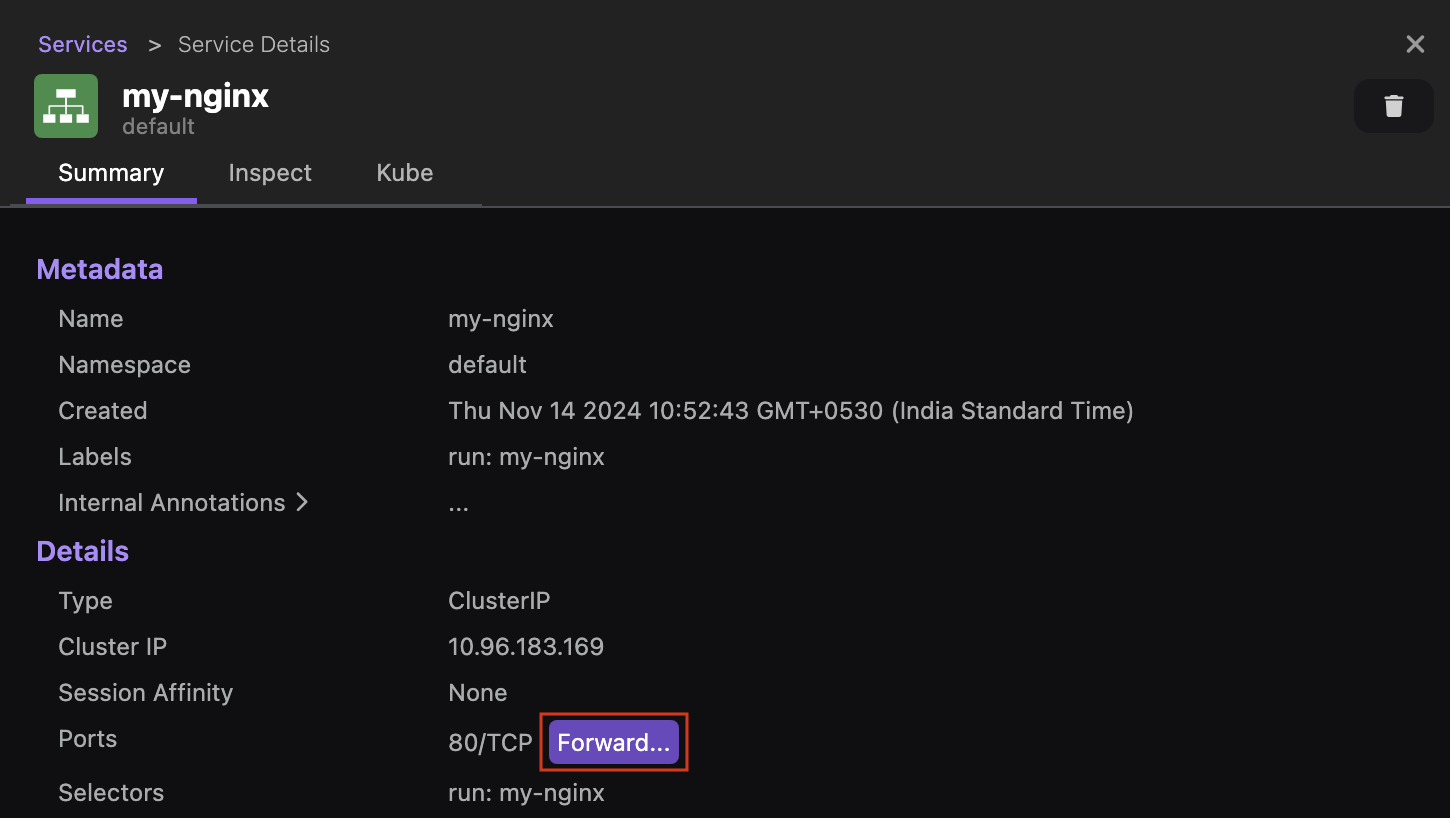
- Click Open to view the Nginx welcome page in a web browser.