Creating a Podman machine
On macOS and Windows, running the Podman container engine requires running a Linux virtual machine.
By default, Podman Desktop initializes a Podman machine with a standard configuration.
Consider creating a custom Podman machine to:
- Control the assigned resources: CPUs, memory, and disk size.
- Use a custom boot image.
- Use the rootful connection by default, for example to run Kind.
- (On Windows) Route the traffic through the network connection from your Windows session.
Prerequisites
-
The Podman executable is installed.
noteOn the macOS ARM64 platform, you might get a warning that the
krunkitbinary is unavailable on the Create Podman machine page. To resolve the warning, installkrunkitmanually or install Podman using the GitHub installer.
Procedure
- Go to Settings > Resources.
- In the Podman tile, click Create new.
- In the Create a Podman machine screen:
-
Name: Enter a name, such as
podman-machine-default. -
CPU(s): Select the number of CPUs.
-
Memory: Select the memory size.
-
Disk size: Select the disk size.
-
Optional: Provide a bootable image using one of the following options:
- Image Path: Select an image, such as
podman-machine.aarch64.applehv.raw.zstfrom your local machine. - Image URL or image reference: Enter an image URL or a registry path. You can use an image URL from the Podman releases page or use a valid registry path in the format
registry/repo/image:version.
- Image Path: Select an image, such as
-
Machine with root privileges: Enable to use the rootful connection by default. Required to use Kind on Windows.
-
Additional settings based on your operating system:
- (On Windows)
- User mode networking (traffic relayed by a user process): Enable to route the traffic through the network connection from your Windows session. This setting is required to access resources behind your VPN connection.
- Provider Type: The setting is visible only to administrators, and its default value is
wsl.
- (On macOS) Provider Type:
- For the macOS ARM64 platform, the default value is
GPU enabled (LibKrun). However, you can switch toApple HyperVisorwhen needed. - For the macOS AMD64 platform, the default value is
Apple HyperVisor, and you cannot use theGPU enabled (LibKrun)provider.
- For the macOS ARM64 platform, the default value is
- (On Windows)
-
Click Create.
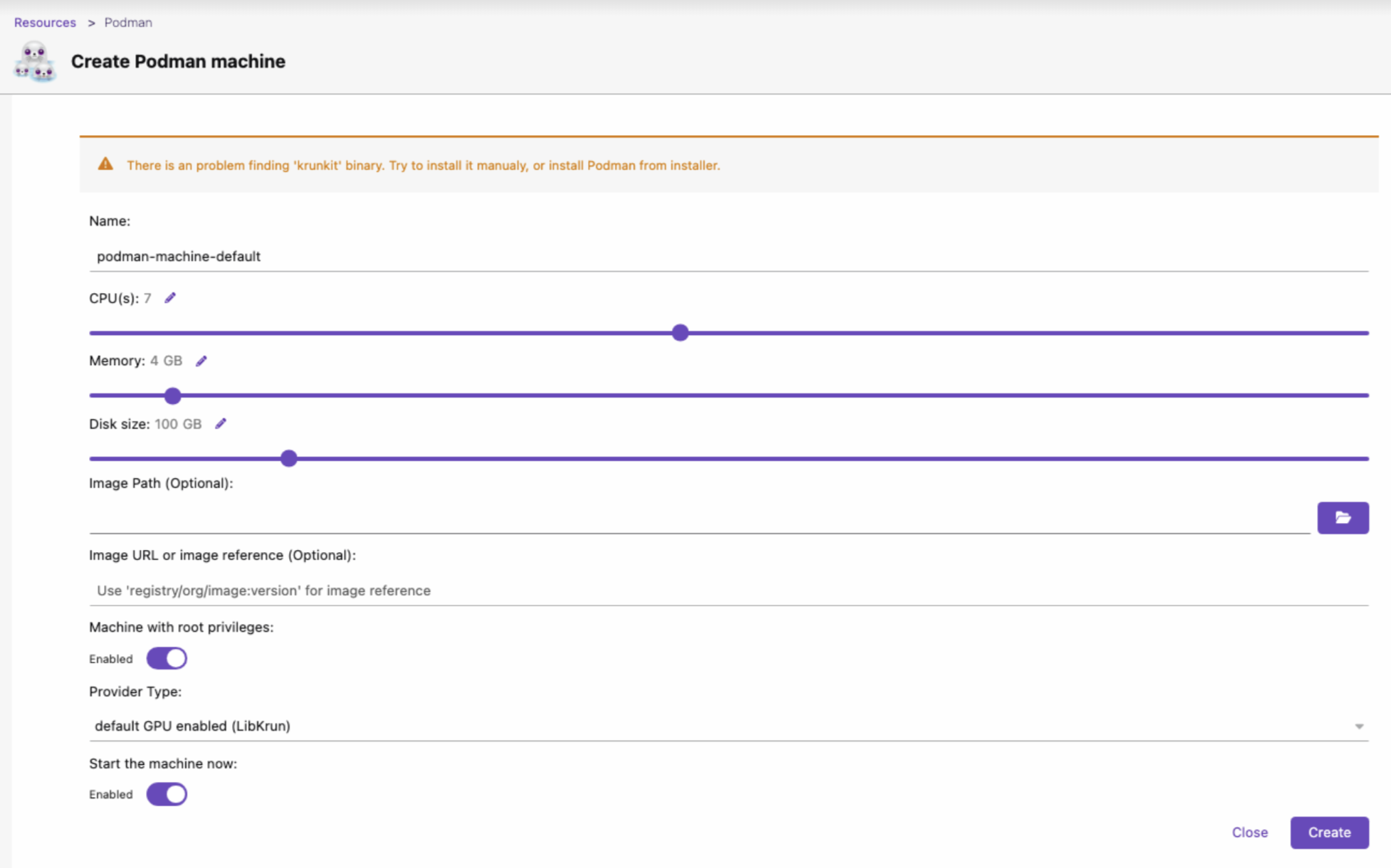
-