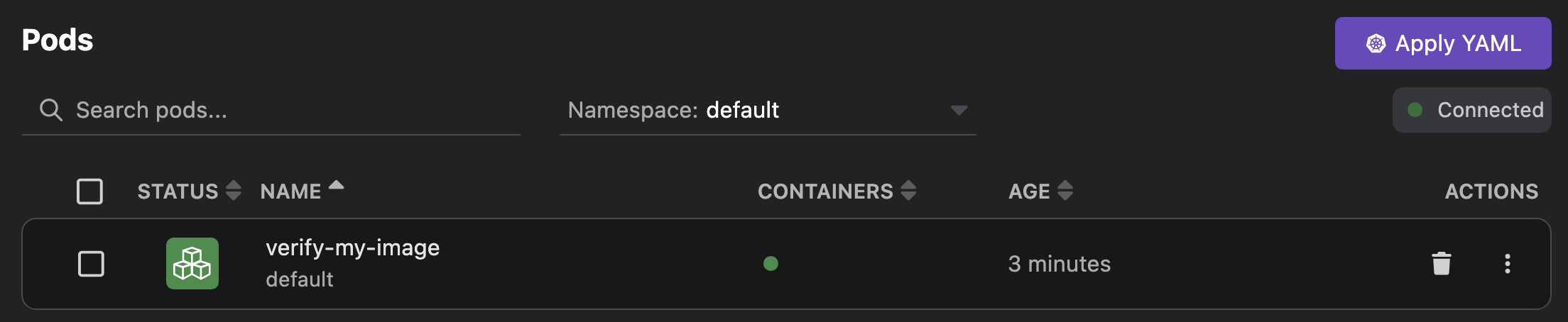Pushing an image to your local Kind-powered Kubernetes cluster
With Podman Desktop, you can push an image to your local Kind-powered Kubernetes cluster.
Prerequisites
- You onboarded a container engine.
- You onboarded a Kind cluster.
- You have set your Kubernetes context to your local Kind-powered Kubernetes cluster.
- Your image is available on the Images page:
<my_image>:<my_tag>.
Procedure
-
Go to Images from the left navigation pane.
-
Click the overflow menu icon corresponding to the image you want to push and select Push image to Kind cluster.
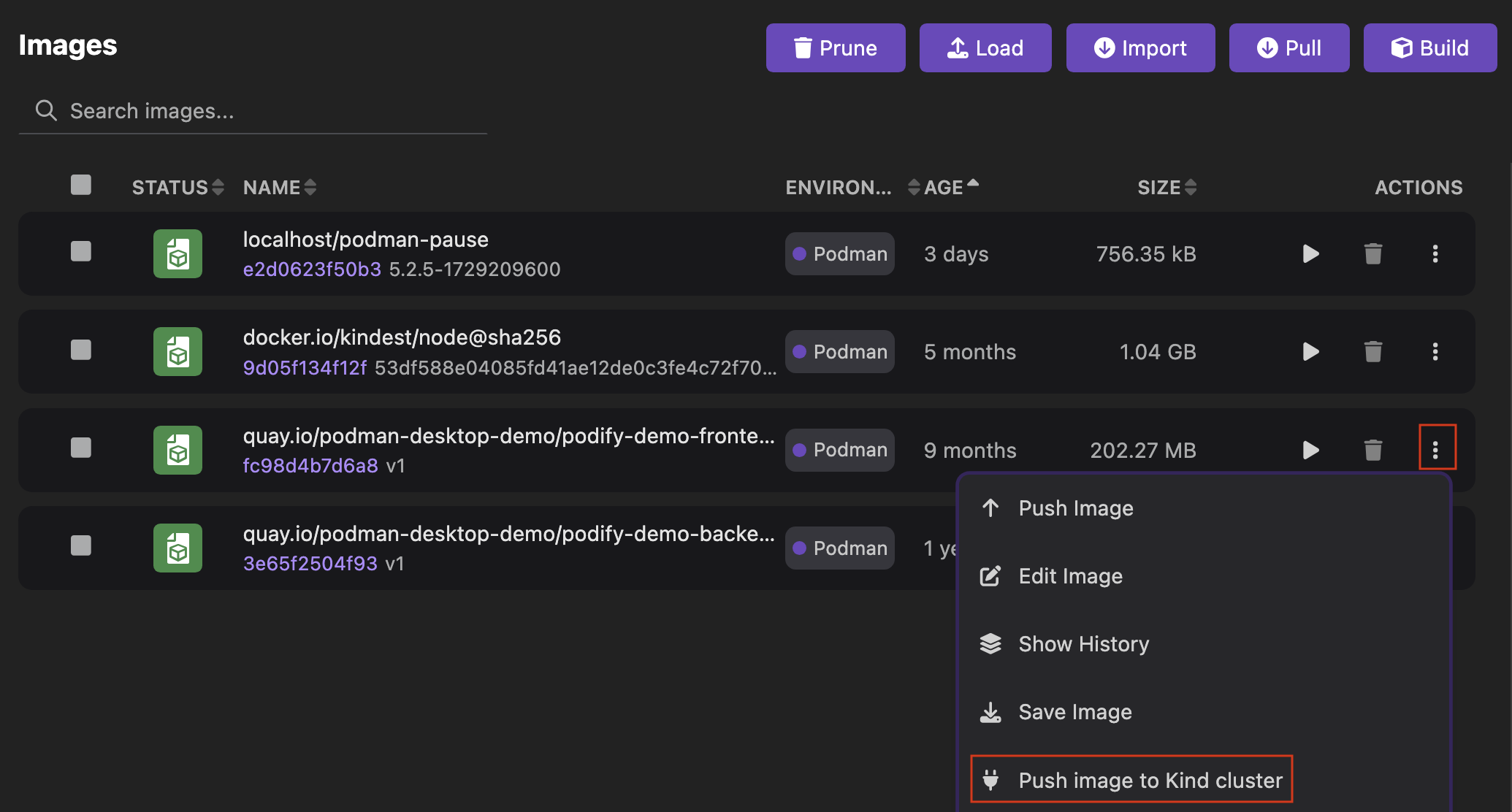
-
Optional: If you created multiple Kind clusters, select the required Kind cluster from the context dropdown list.
 A successful operation notification opens.
A successful operation notification opens. -
Click OK.
Verification
Kind does not enable you to list loaded images. Therefore, create a pod that uses the loaded image.
-
Create a
verify_my_image.yamlKubernetes YAML file on your workstation. Replace the placeholders:- Pod
nameand containernamevalues must consist of lowercase alphanumeric characters, '-', or '.', and must start and end with an alphanumeric character. - Container
imagevalue is the image you pushed. You can click the name of the image to check its name and tag.
apiVersion: v1
kind: Pod
metadata:
name: <verify-my-image>
spec:
containers:
- name: <my-image>
image: <my_image>:<my_tag>
imagePullPolicy: Never - Pod
-
Go to Kubernetes > Pods from the left navigation pane.
-
Click Apply YAML, and select the
verify_my_image.yamlfile from your workstation. A confirmation notification opens. -
Click OK.
-
View the created pod
verify-my-image. The pod STATUS is RUNNING.