Customizing Docker compatibility
With Podman Desktop, you can customize the Docker compatibility feature. If you want to run your Docker applications on a Podman engine, you can enable the feature.
- Windows
- macOS
- Linux
The binding between the Podman machine and the system socket is not known. So, Podman Desktop displays only the server information on the Docker Compatibility page.
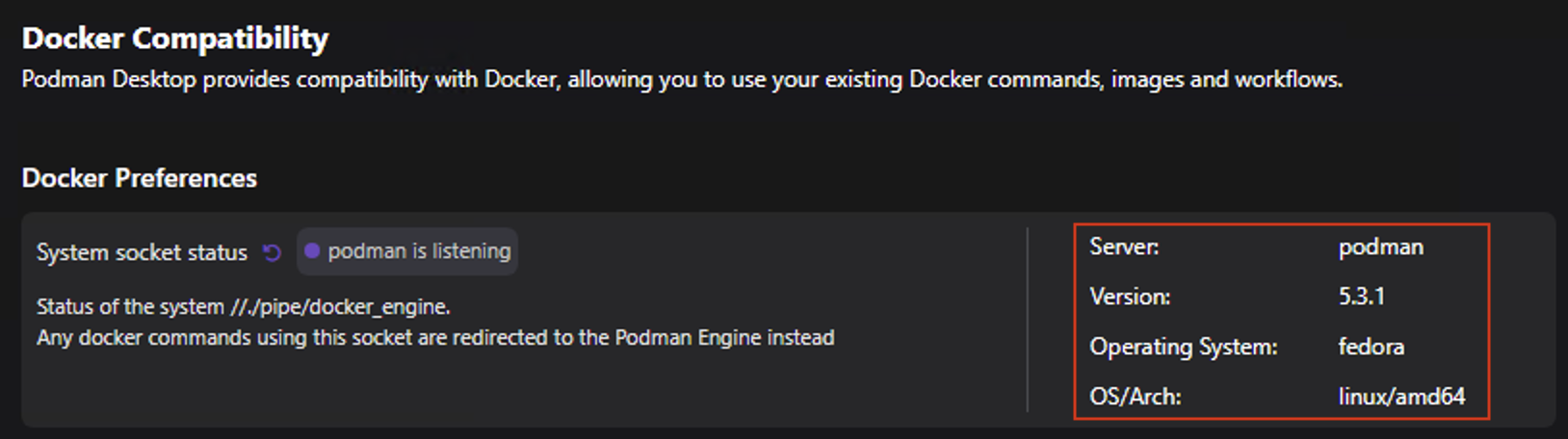
Podman Desktop uses the podman-mac-helper utility to automatically link the Docker socket to the Podman machine. This utility provides a compatibility layer that allows you to:
- Run Docker commands on a Podman engine.
- Make your tools, such as Maven or Testcontainers communicate with Podman without reconfiguration.
Podman Desktop provides information about the Podman machine that emulates the Docker socket on the Docker Compatibility page. Click the Podman details icon to view the details of the Podman machine.
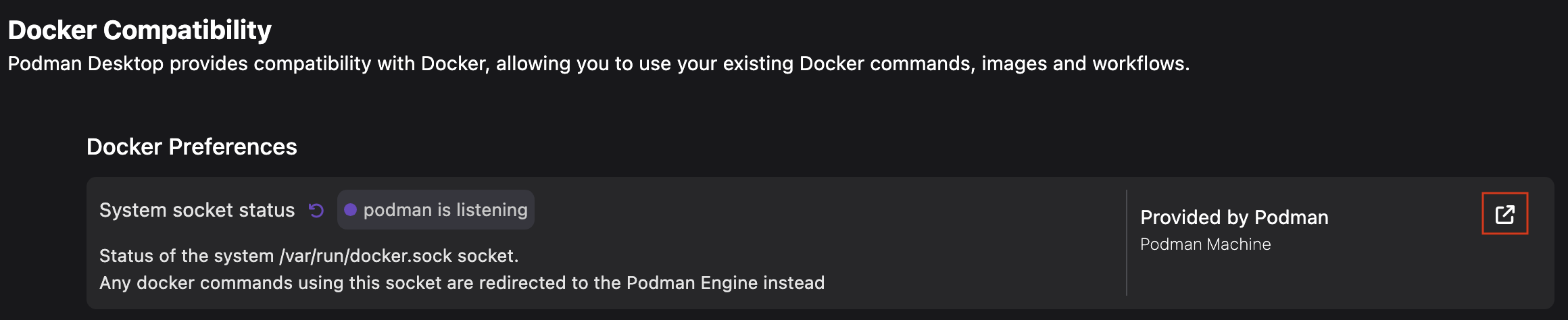
The binding between the Podman machine and the system socket is not known. So, Podman Desktop displays only the server information on the Docker Compatibility page.
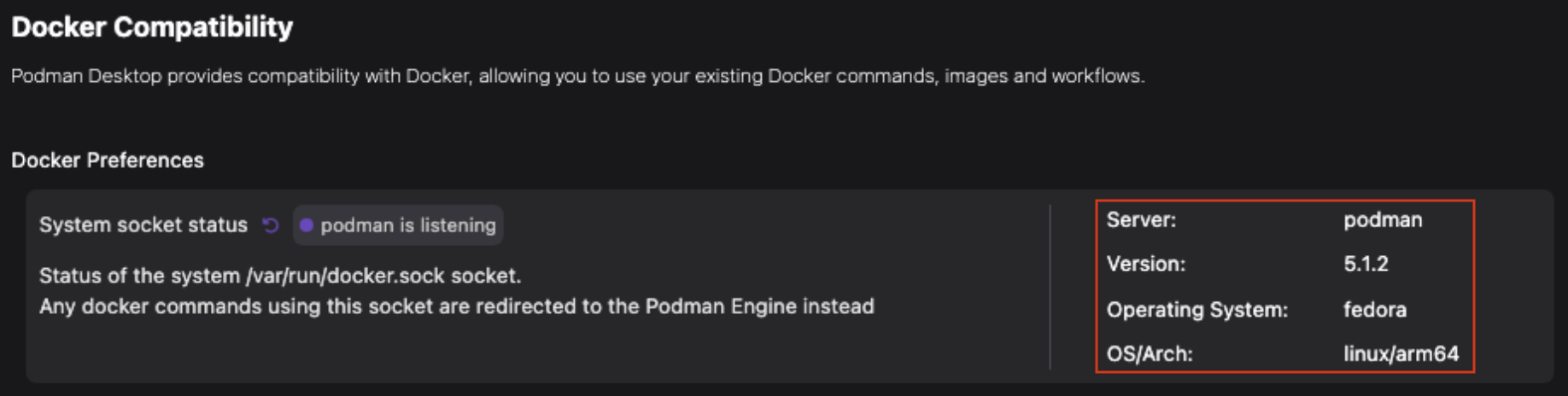
Enable Docker compatibility
Prerequisites
- Windows
- macOS
- Linux
Procedure
- Go to Settings > Preferences > Docker Compatibility, and click the toggle button.
A Docker Compatibility section is added to the list of Settings.
Verification
Perform any of the following steps:
-
Run the following command to check the output returns the Podman version rather than the Docker version:
$ docker info --format=json | jq -r .ServerVersion -
Run the
docker context listcommand to check that the Docker CLI context is set to the default valuenpipe:////./pipe/docker_engine.
Procedure
The Docker socket compatibility mode is enabled by default. However, if you have disabled the Docker socket and want to re-enable it, you must enable the Third-Party Docker Tool Compatibility setting.
- Go to Settings > Preferences > Docker Compatibility, and click the toggle button.
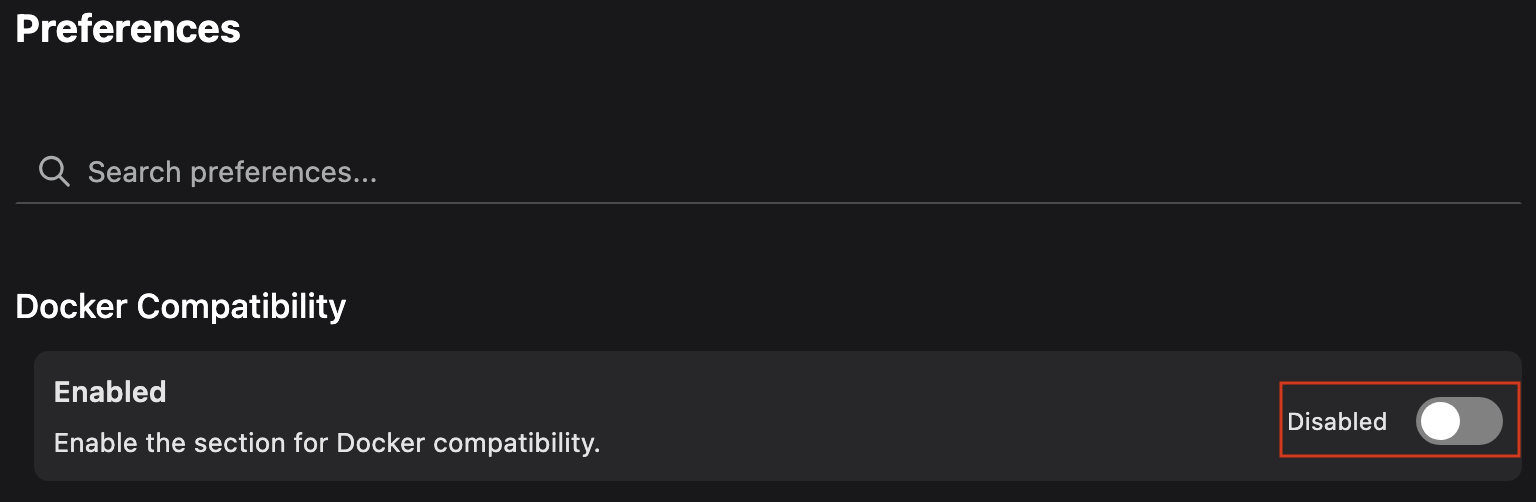 A Docker Compatibility section is added to the list of Settings.
A Docker Compatibility section is added to the list of Settings. - Click Docker Compatibility in the Settings. The Docker Compatibility page opens.
- Click Enable in the Third-Party Docker Tool Compatibility setting.
- Enter your machine password when prompted. A successful operation notification opens.
- Click OK. A notification prompts you to restart your Podman machine.
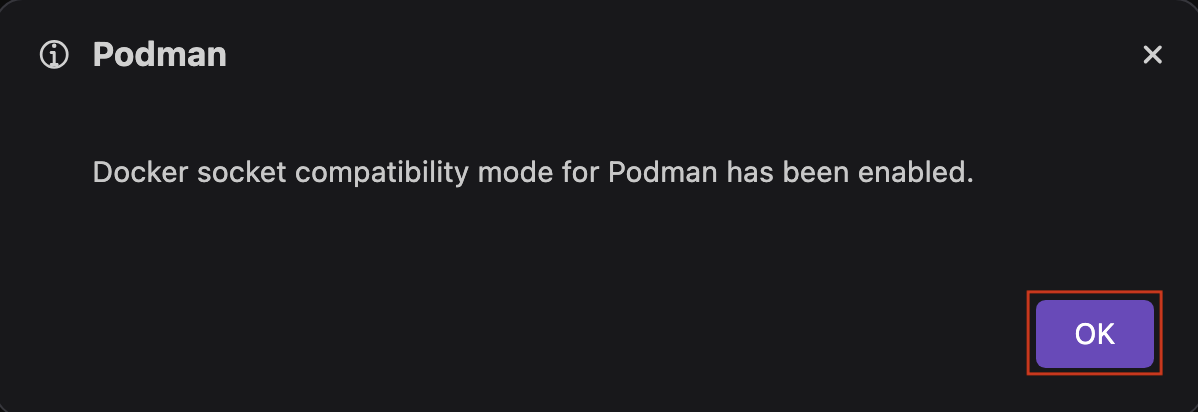
- Click Yes.
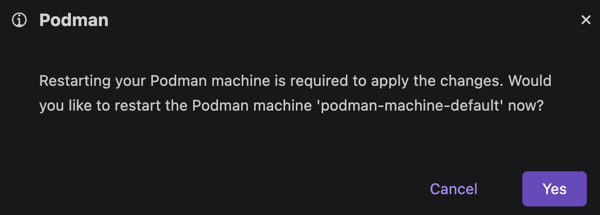
Verification
Perform any of the following steps:
-
Check whether the Docker socket is a symbolic link for the Podman socket:
$ ls -la /var/run/docker.sockThe output points to a
podman.sockfile, as shown below:/var/run/docker.sock -> /Users/username/.local/share/containers/podman/machine/podman.sock -
Run the following command to check the output returns the Podman version rather than the Docker version:
$ curl -s --unix-socket /var/run/docker.sock "http://v1.41/info" | jq -r .ServerVersion -
Run the
docker context listcommand to check that the Docker CLI context is set tounix:///var/run/docker.sock.
Procedure
- Go to Settings > Preferences > Docker Compatibility, and click the toggle button.
A Docker Compatibility section is added to the list of Settings.
Verification
Perform any of the following steps:
-
Run the following command to check the output returns the Podman version rather than the Docker version:
$ docker info --format=json | jq -r .ServerVersion -
Run the
docker context listcommand to check that the Docker CLI context is set to the default valueunix:///var/run/docker.sock.
Disable Docker compatibility
Prerequisites
- Windows
- macOS
- Linux
Procedure
-
Go to Settings > Preferences > Docker Compatibility, and click the toggle button.
The Docker Compatibility section is removed from the list of Settings.
Verification
-
Run the following command to check the output returns the Docker version rather than the Podman version:
$ docker info --format=json | jq -r .ServerVersion
Procedure
- Click Docker Compatibility in the Settings. The Docker Compatibility page opens.
- Click Disable in the Third-Party Docker Tool Compatibility setting.
- Enter your machine password when prompted. A successful operation notification opens.
- Click OK. A notification prompts you to restart your Podman machine.
- Click Yes.
- Go to Settings > Preferences > Docker Compatibility, and click the toggle button. The Docker Compatibility section is removed from the Settings list.
Verification
Perform any of the following steps:
-
Check that the Docker socket is not a symbolic link for the Podman socket:
$ ls -la /var/run/docker.sockThe output returns the following:
ls: /var/run/docker.sock: No such file or directory -
Run the following command to check the output returns the Docker version rather than the Podman version:
$ curl -s --unix-socket /var/run/docker.sock "http://v1.41/info" | jq -r .ServerVersion
Procedure
-
Go to Settings > Preferences > Docker Compatibility, and click the toggle button.
The Docker Compatibility section is removed from the list of Settings.
Verification
-
Run the following command to check the output returns the Docker version rather than the Podman version:
$ docker info --format=json | jq -r .ServerVersion