Discover Podman Desktop
Podman Desktop is a developer tool that you can use to perform basic and advanced tasks. From creating a container or pod to setting up a kubernetes cluster to integrating your local tools using extensions, Podman Desktop offers all these features to ease your daily development tasks. But, what makes Podman Desktop different from other community-driven tools?
The key differentiator is its intuitive UI that allows you to visualize your development environment, such as the number of pods or Kubernetes clusters running or the number of services exposed.
In addition, you can run this tool on three different operating systems; macOS, Windows, and Linux. Podman Desktop runs your workloads on a Podman engine and therefore, provides you Podman-native capabilities to interact with your applications. But, this does not mean you cannot run your Docker applications. You can use the Docker compatibility UI feature for a smooth transition to Podman Desktop.
Let’s quickly explore this tool’s key functionalities:
- Manage containerized environment
- Podify your containers
- Manage images
- Manage Kubernetes-based environment
- Manage Docker compatibility
- Integrate your tools using extensions
- Manage settings
- Customize the UI
Manage containerized environment
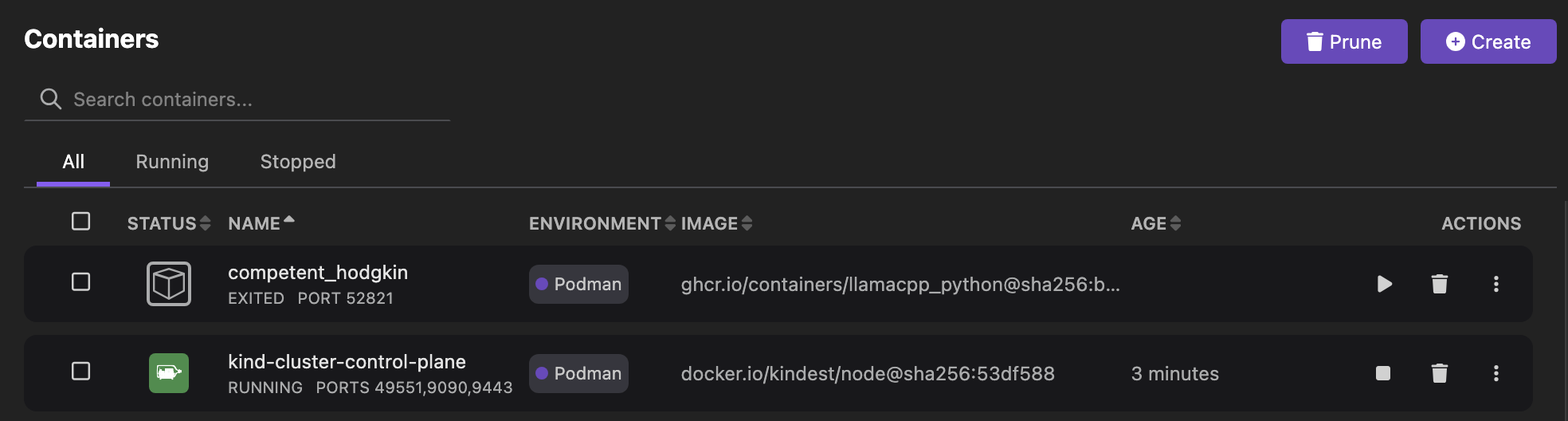
Access the Containers page in the UI to do the container-related tasks:
- Create a container with a Containerfile or Dockerfile or from an existing image.
- Create a pod from a list of containers.
- Deploy a container to a Kubernetes cluster.
- Search, start, restart, stop, or delete a container.
- Bulk deletion of selected containers.
- Export a container to your local machine.
- View the summary and logs of a container.
- View the Kubernetes pod definition of the container.
- Interact with the container using a terminal.
- View containers based on their status, whether they are running or stopped.
- Remove all unused containers for efficient memory usage.
For more details, refer to Working with containers.
Podify your containers
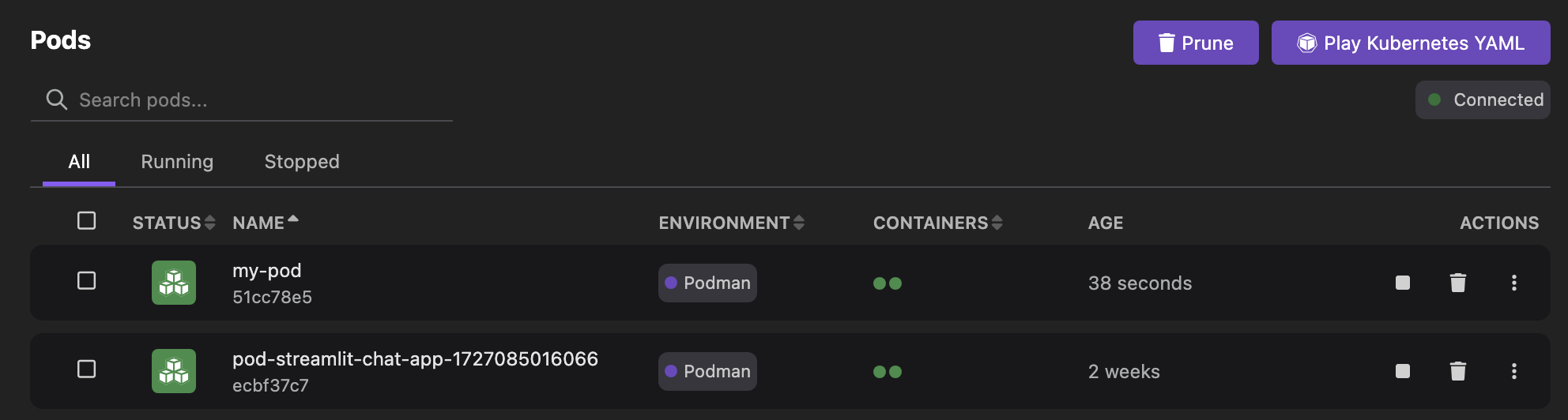
Access the Pods page in the UI to do the pod-related tasks:
- Create a pod from a Kubernetes YAML file or selected containers.
- Search, start, restart, stop, or delete a pod.
- View the status of containers that are part of the pod, whether they are running, created, exited, or in waiting state.
- View the summary and logs of the pods
- Generate and view configuration for a Kubernetes pod.
- Deploy a pod to a Kubernetes cluster.
- Interact with the pod containers using a terminal.
- View pods based on their status, whether they are running or stopped.
- Remove all unused pods for efficient memory usage.
Manage images
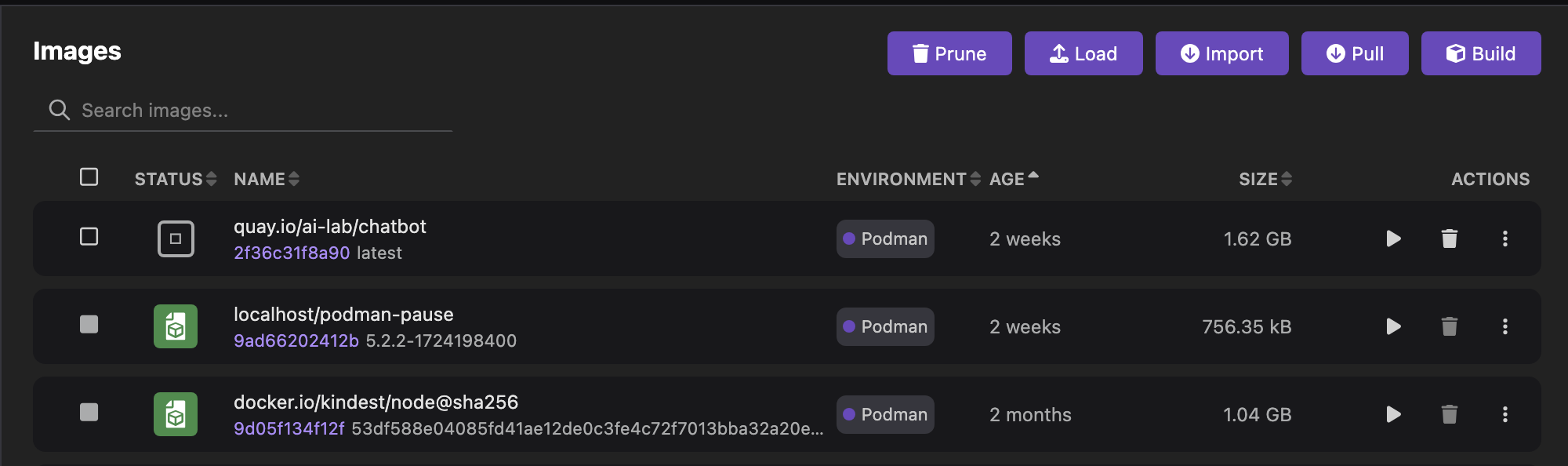
Access the Images page in the UI to do the image-related tasks:
- Build an image from a Containerfile or Dockerfile.
- Pull an image from a registry.
- Search or delete an image.
- Create a container from the image.
- Push an image to a configured registry.
- Edit the image name and tag.
- View the image history.
- Save an image to your local machine.
- Push an image to a cluster internal registry.
- Import images from your local machine into the container engine.
For more details, refer to Working with container images.
Manage Kubernetes-based environment
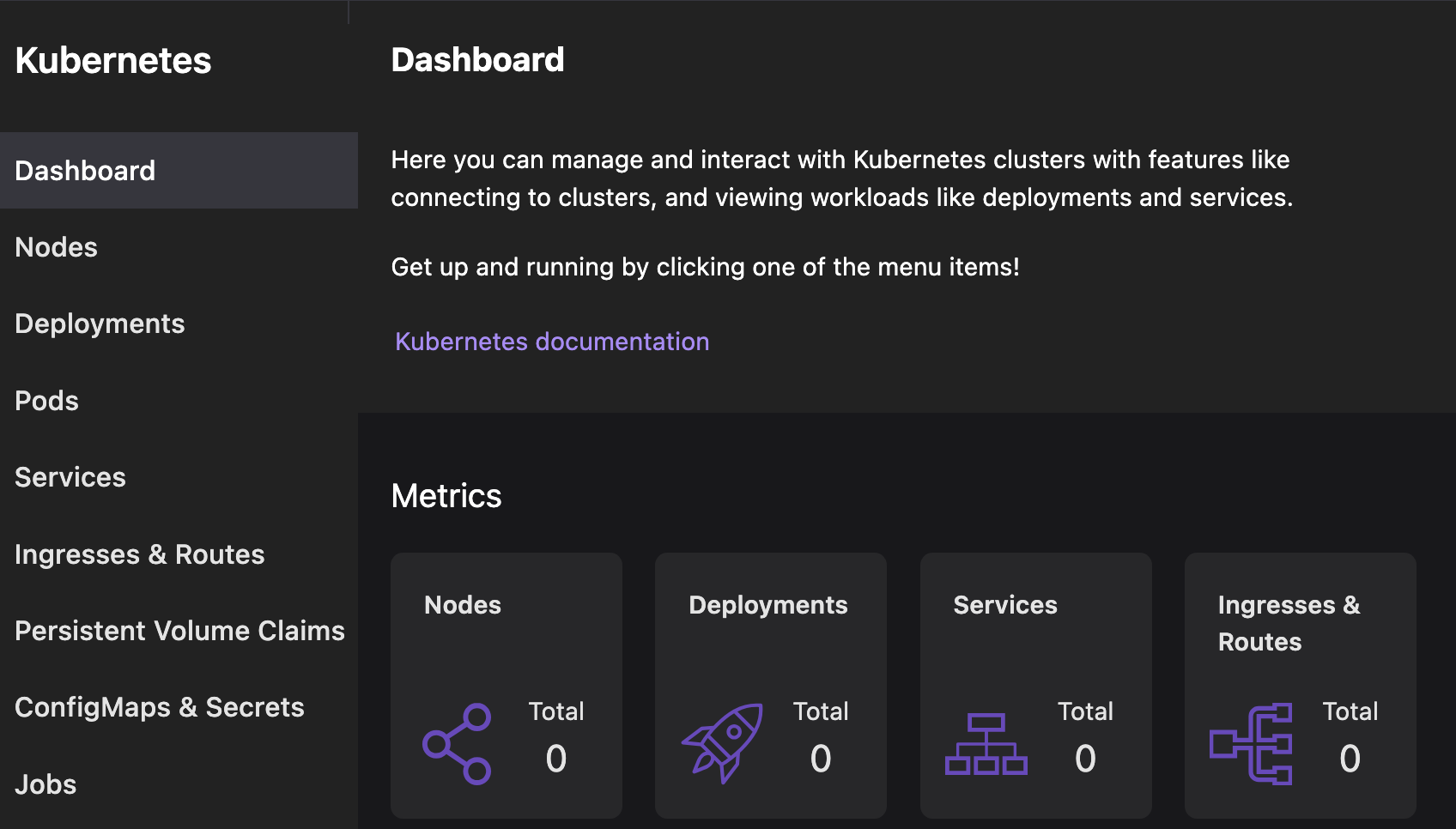
Access the Kubernetes page in the UI to do the Kubernetes-related tasks:
- Create a Kubernetes resource after applying a Kubernetes YAML configuration.
- Search or delete a Kubernetes resource.
- View the summary and Kubernetes configuration of the Kubernetes resource.
- Edit the configuration of the Kubernetes resource and apply those changes to your cluster directly from the UI.
For more details, refer to From containers to Kubernetes.
Manage Docker compatibility
Docker compatibility is a way to configure an environment in which you can run your Docker applications, commands, and tools on a Podman engine without reconfiguration. It encompasses the following stages:
- Import your saved containers into Podman Desktop using the CLI.
- Enable the Docker compatibility feature.
- Access the Docker Compatibility settings to configure a Docker-compatible environment.
Integrate your tools using extensions
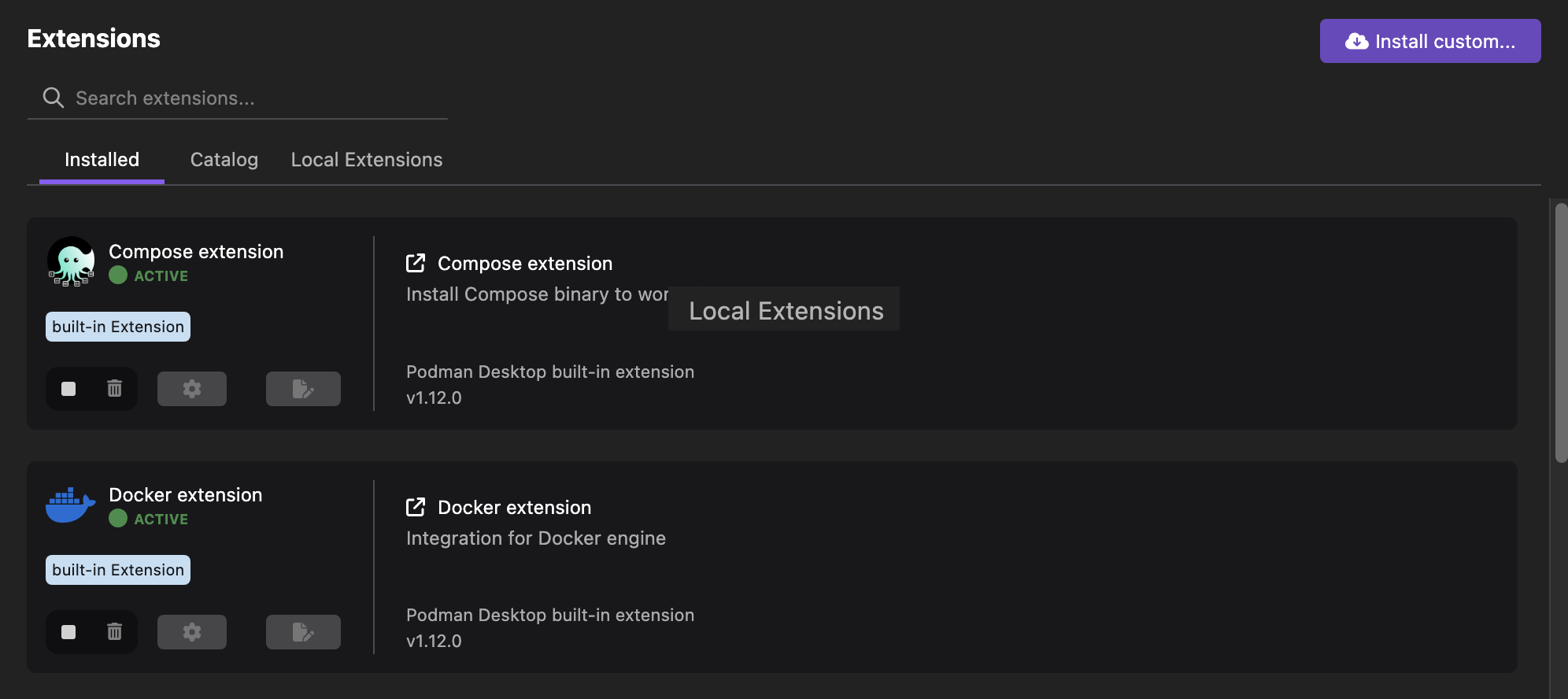
Podman Desktop provides a wide range of extensions that can be used to integrate your local tools with Podman Desktop. After installing the required extension, you can do development tasks like creating a Kubernetes cluster, creating an AI application, or creating a bootable container. List of extensions available:
Built-in extensions
- Compose
- Podman
- Docker
- Kind
- Minikube
- Lima
- Kube Context
- Kubectl CLI
- Registries
Other extensions
- Bootable containers
- Image Layers Explorer
- Headlamp
- Podman AI Lab
- Red Hat extensions
Manage extensions
You can enable or disable an extension, if needed. You can also create your own custom extensions to add icons, UI components, or menus to your application front-end page.
For more details, refer to Extensions.
Manage settings
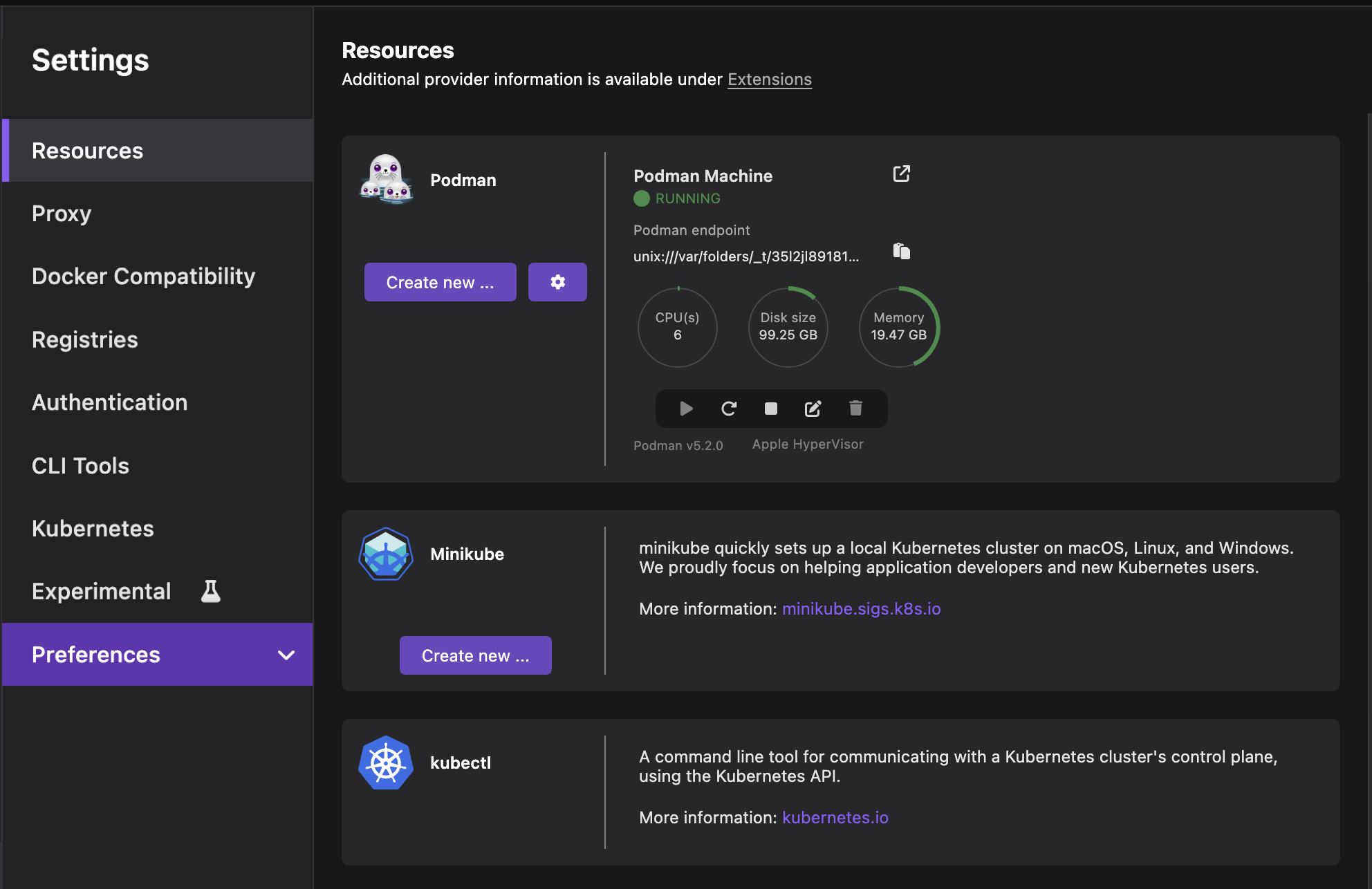
Access the Settings page in the UI to do these tasks:
- Create resources for your development environment
- Configure proxy URLs
- Configure a registry
- Configure a CLI tool
- Configure a Kubernetes context
Experimental features
The experimental features are in-progress features released to collect user feedback. The Podman Desktop UI offers a dedicated page for viewing all experimental features. Access the page by navigating to Settings > Experimental.
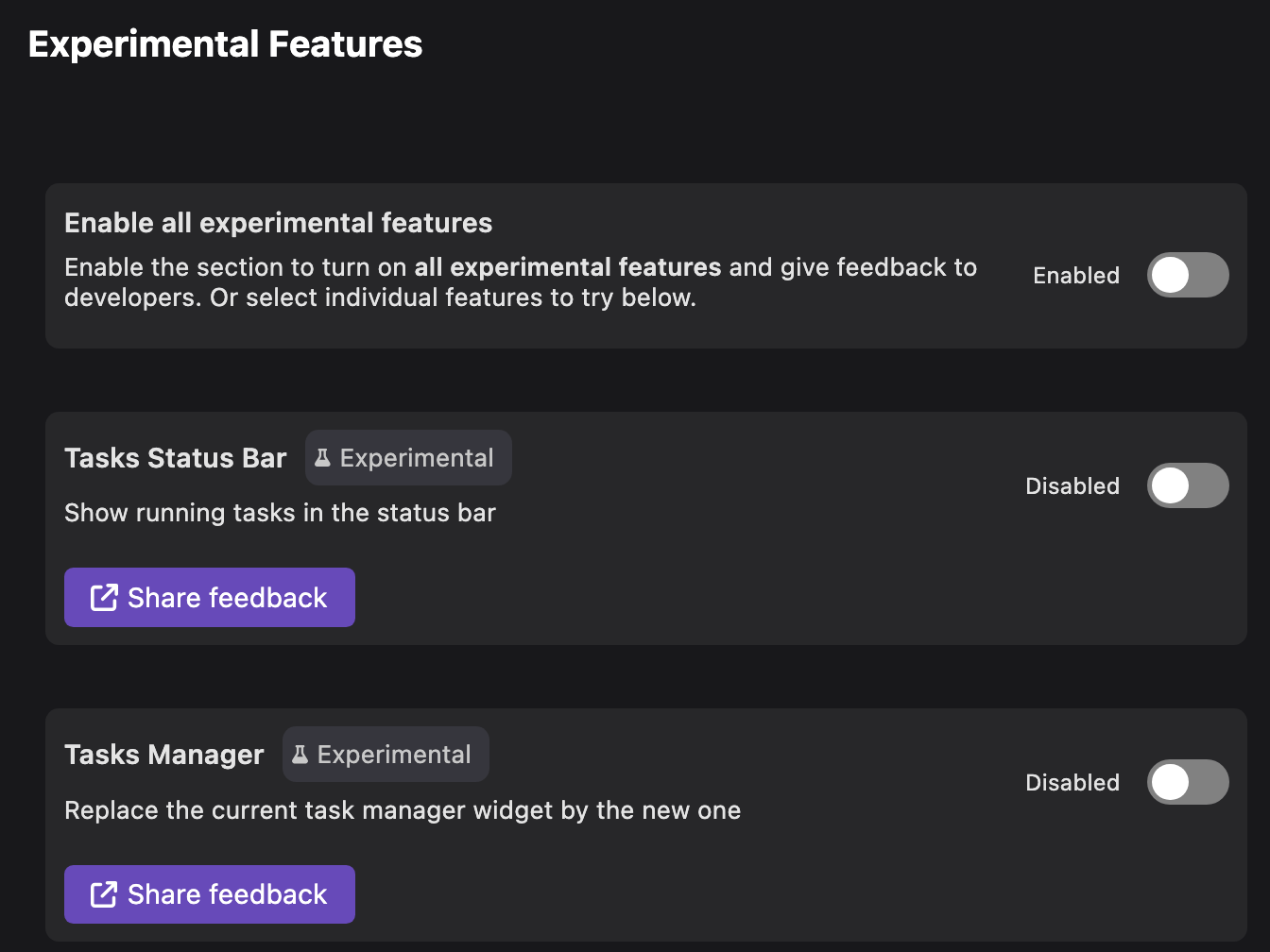
The page helps you to:
- Enable all experimental features simultaneously or enable an experimental feature individually.
- Share any feedback or suggestions on the dedicated discussion pages created on GitHub.
Customize the UI
You can tailor the UI to keep your workspace tidy. For example, the left navigation pane may become cluttered as new extensions are added. To improve your experience, customize it to show only the components you need.
Customize the left navigation pane
By default, all UI components are selected and visible in the pane. To deselect any UI components that you do not want to view:
- Linux and Windows: Right-click the left navigation pane.
- macOS: Press Control and click.
Customize other UI elements
Go to Settings > Preferences and configure the required settings. You can set the following:
- UI appearance
- Navigation bar layout
- Provider's view in the status bar (experimental)
- Running tasks' view in the status bar (experimental)