Configuring access to a Developer Sandbox
The Developer Sandbox is a free, private OpenShift environment including one project and a resource quota of 14 GB RAM, and 40 GB storage. It lasts 30 days.
With Podman Desktop, you can configure access to your Developer Sandbox instances.
Prerequisites
Procedure
- Install the Developer Sandbox extension: go to Dashboard, and click Developer Sandbox .
- Go to Settings > Resources.
- In the Developer Sandbox tile, click Create new.
- In the Create a Developer Sandbox screen, click Log into Developer Sandbox.
- In the Open external website dialog, click Yes.
- In the Developer Sandbox website:
- Click Start your sandbox for free
- If you never used this service, you might get through a verification workflow.
- In the Login with... screen, click DevSandbox.
- In your Developer Sandbox Console, click on your login name > Copy login command from the menu.
- In the Login with... screen, click DevSandbox.
- Click Display Token.
- Copy the Log in with this token full login command, similar to:
oc login --token=sha256~<token> --server=https://api.sandbox-m2.<sandbox_id>.openshiftapps.com:6443.
- Get back to Podman Desktop Create a Developer Sandbox screen.
- Context name: Enter a name such as
Developer Sandbox. - Login command: Paste the
oc logincommand that you copied previously.
- Context name: Enter a name such as
- The Creation screen displays Successful operation. Click Go back to Resources.
Verification
-
On the Settings > Resources screen, your Developer Sandbox is running.
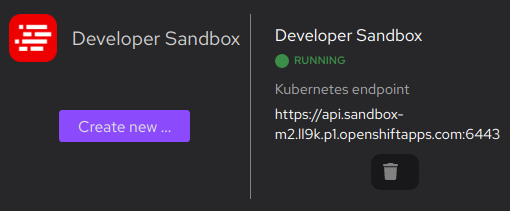
-
Run basic tasks such as: