GPU container access
Leveraging GPU capabilities within a Podman container provides a powerful and efficient method for running GPU-accelerated workloads. Below are instructions on how to get started setting up your OS to utilize the GPU.
- Windows
- macOS (Apple silicon)
- Linux
Prerequisites
- NVIDIA Graphics Card (Pascal or later)
- WSL2 (Hyper-V is not supported)
Procedure
-
The most up-to-date NVIDIA GPU Driver will support WSL 2. You are not required to download anything else on your host machine for your NVIDIA card.
-
Verify that WSL2 was installed when installing Podman Desktop.
-
Install NVIDIA Container Toolkit onto the Podman Machine:
Podman Machine requires the NVIDIA Container Toolkit to be installed.
This can be installed by following the official NVIDIA guide or running the steps below:
SSH into the Podman Machine:
$ podman machine ssh
Run the following commands on the Podman Machine, not the host system:
$ curl -s -L https://nvidia.github.io/libnvidia-container/stable/rpm/nvidia-container-toolkit.repo | \
tee /etc/yum.repos.d/nvidia-container-toolkit.repo && \
yum install -y nvidia-container-toolkit && \
nvidia-ctk cdi generate --output=/etc/cdi/nvidia.yaml && \
nvidia-ctk cdi list
A configuration change might occur when you create or remove Multi-Instance GPU (MIG) devices, or upgrade the Compute Unified Device Architecture (CUDA) driver. In such cases, you must generate a new Container Device Interface (CDI) specification.
Verification
To verify that containers created can access the GPU, you can use nvidia-smi from within a container with NVIDIA drivers installed.
Run the following official NVIDIA container on your host machine:
$ podman run --rm --device nvidia.com/gpu=all nvidia/cuda:11.0.3-base-ubuntu20.04 nvidia-smi
Example output:
PS C:\Users\admin> podman run --rm --device nvidia.com/gpu=all nvidia/cuda:11.0.3-base-ubuntu20.04 nvidia-smi
Fri Aug 16 18:58:14 2024
+---------------------------------------------------------------------------------------+
| NVIDIA-SMI 545.36 Driver Version: 546.33 CUDA Version: 12.3 |
|-----------------------------------------+----------------------+----------------------+
| GPU Name Persistence-M | Bus-Id Disp.A | Volatile Uncorr. ECC |
| Fan Temp Perf Pwr:Usage/Cap | Memory-Usage | GPU-Util Compute M. |
| | | MIG M. |
|=========================================+======================+======================|
| 0 NVIDIA GeForce RTX 3060 On | 00000000:07:00.0 On | N/A |
| 0% 34C P8 20W / 170W | 886MiB / 12288MiB | 1% Default |
| | | N/A |
+-----------------------------------------+----------------------+----------------------+
+---------------------------------------------------------------------------------------+
| Processes: |
| GPU GI CI PID Type Process name GPU Memory |
| ID ID Usage |
|=======================================================================================|
| 0 N/A N/A 33 G /Xwayland N/A |
+---------------------------------------------------------------------------------------+
Troubleshooting
Version mismatch
You might encounter the following error inside the containers:
# nvidia-smi
Failed to initialize NVML: N/A
This problem is related to a mismatch between the Container Device Interface (CDI) and the installed version.
To fix this problem, generate a new CDI specification by running the following inside the Podman machine:
nvidia-ctk cdi generate --output=/etc/cdi/nvidia.yaml
You might need to restart your Podman machine.
Additional resources
Prerequisites
- Mac with Apple silicon (M1 or later)
Procedure
Important to note that using the "Metal" GPU on macOS utilizes specialized software to achieve this. Specifically a virtualized GPU from within the Podman Machine that provides translation support from Vulkan and MoltenVK calls to MSL (Metal Shading Language), Apples GPU.
- Create a Podman Machine that uses
libkrun:
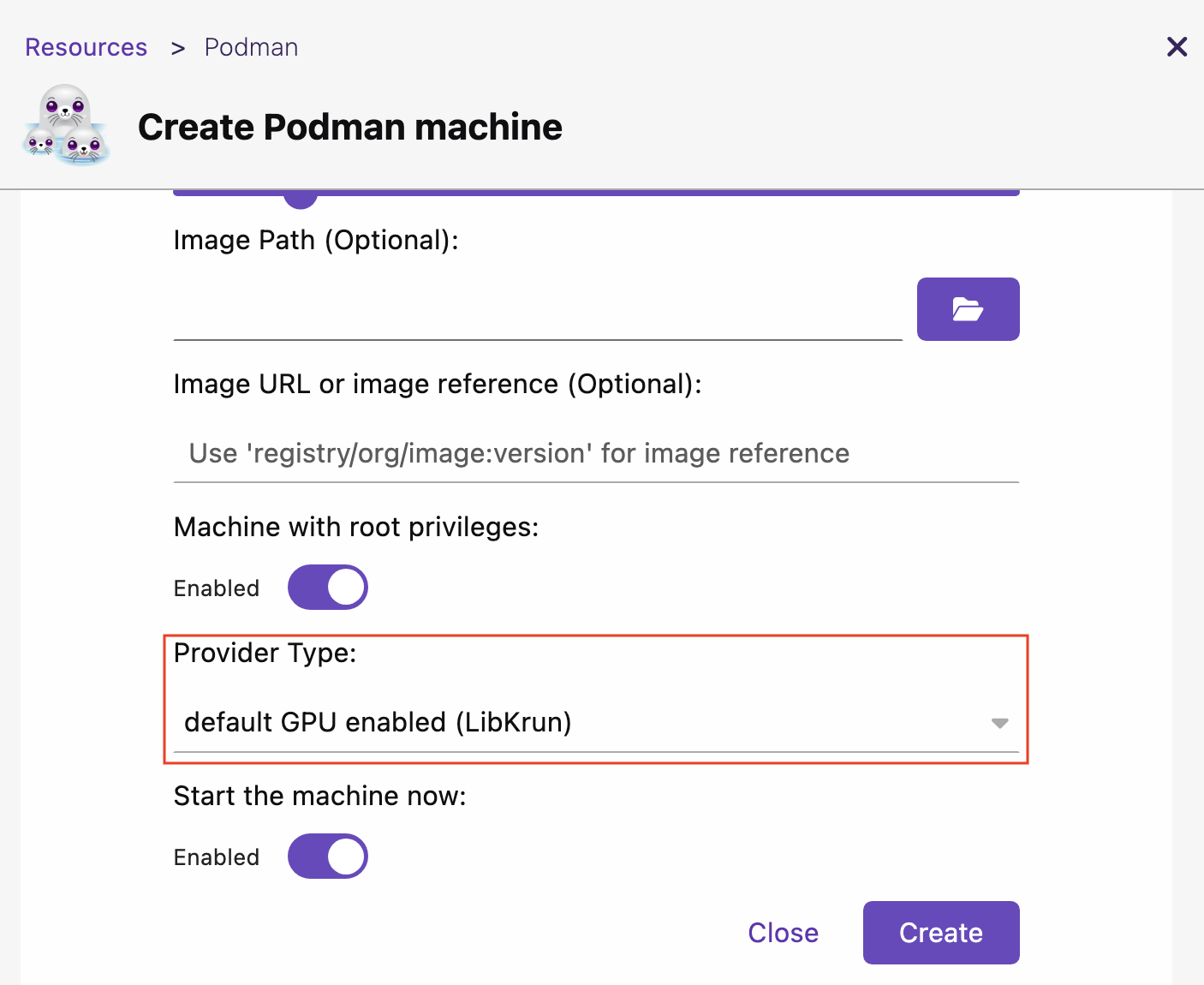
Verification
Using the GPU functionality requires a specialized Containerfile containing a patched MESA driver.
- Create the following Containerfile:
FROM fedora:40
USER 0
RUN dnf -y install dnf-plugins-core && \
dnf -y install dnf-plugin-versionlock && \
dnf -y install mesa-vulkan-drivers vulkan-loader-devel vulkan-headers vulkan-tools vulkan-loader glslc --setopt=install_weak_deps=False && \
dnf -y copr enable slp/mesa-krunkit fedora-40-aarch64 && \
dnf -y downgrade mesa-vulkan-drivers.aarch64 --repo=copr:copr.fedorainfracloud.org:slp:mesa-krunkit && \
dnf versionlock mesa-vulkan-drivers && \
dnf clean all && rm -rf /var/cache/dnf
- Build the image:
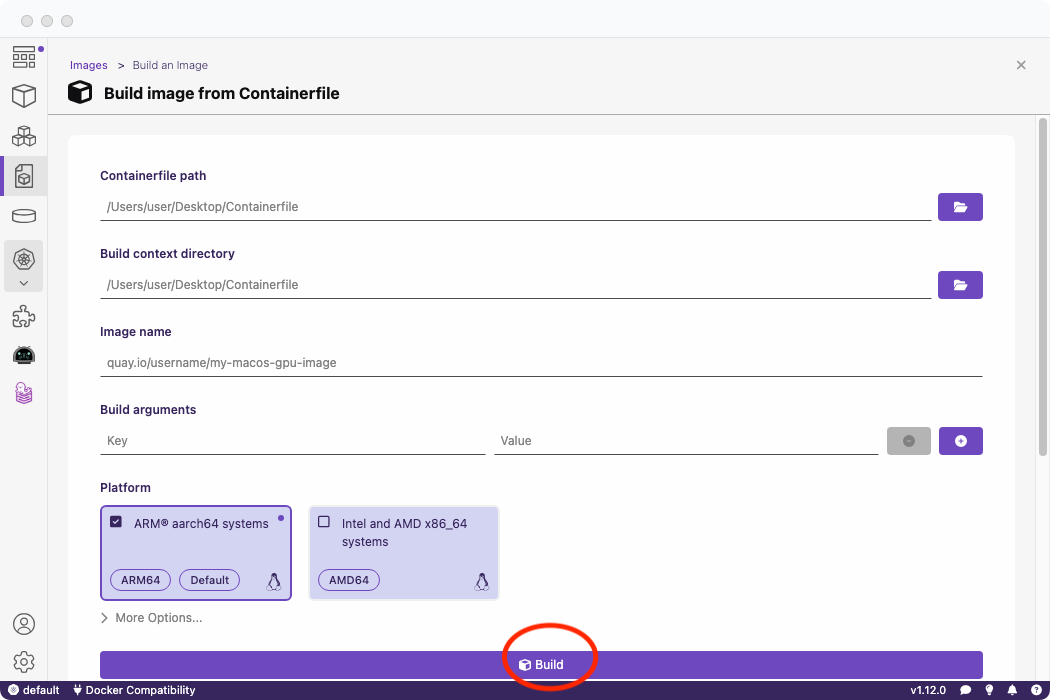
- Verify you can see the GPU by running a test container:
$ podman run --rm -it --device /dev/dri --name gpu-info <gpu-container-image> vulkaninfo | grep "GPU"
Example output:
$ podman run --rm -it --device /dev/dri --name gpu-info quay.io/slopezpa/fedora-vgpu vulkaninfo | grep "GPU"
GPU id = 0 (Virtio-GPU Venus (Apple M1 Pro))
GPU id = 1 (llvmpipe (LLVM 17.0.6, 128 bits))
GPU0:
deviceType = PHYSICAL_DEVICE_TYPE_INTEGRATED_GPU
deviceName = Virtio-GPU Venus (Apple M1 Pro)
GPU1:
Additional resources
Important note that the virtualized GPU (Virtio-GPU Venus (Apple M1 Pro)) only supports vulkan compute shaders, not rendering / draw. For more information on the available GPU features, see vulkaninfo from within the container.
Prerequisites
- NVIDIA Graphics Card (Pascal or later)
Procedure
-
Install the latest NVIDIA GPU Driver for your OS.
-
Follow the instructions on installing the NVIDIA Container Toolkit in relation to your Linux distribution.
-
Generate the CDI Specification file for Podman:
This file is saved either to /etc/cdi or /var/run/cdi on your Linux distribution and is used for Podman to detect your GPU(s).
Generate the CDI file:
$ nvidia-ctk cdi generate --output=/etc/cdi/nvidia.yamlCheck the list of generated devices:
$ nvidia-ctk cdi listMore information as well as troubleshooting tips can be found on the official NVIDIA CDI guide.
-
Configure SELinux (if applicable)
On SELinux-enabled operating systems, such as the Fedora family, the default policy usually disallows containers to have direct access to devices. We make sure it's allowed.
Check whether SELinux is installed and enabled:
$ getenforce-
If
getenforceis not found or its output isPermissiveorDisabled, no action is needed. -
If the output is
Enforcing, configure SELinux to enable device access for containers:$ sudo setsebool -P container_use_devices true
-
Verification
To verify that containers created can access the GPU, you can use nvidia-smi from within a container with NVIDIA drivers installed.
Run the following official NVIDIA container on your host machine:
$ podman run --rm --device nvidia.com/gpu=all nvidia/cuda:11.0.3-base-ubuntu20.04 nvidia-smi