Troubleshooting managed configuration
When implementing managed configuration in an enterprise environment, you may encounter some common issues often caused by file location, permissions, or syntax errors.
Locked configuration not working
If your locked configuration is not being applied, try the following solutions:
- Verify file locations are correct for your operating system.
- Check file permissions (files must be owned by root/administrator).
- Ensure JSON syntax is valid (use a JSON validator).
- Restart Podman Desktop after creating configuration files.
Settings not being enforced
If settings appear to be locked but values are not being enforced correctly:
- Check that the key name in
locked.jsonexactly matches the key indefault-settings.json. - Verify the configuration key uses dot notation (e.g.,
proxy.http, notproxy: { http: ... }). - Check console output for error messages.
Verifying configuration is loaded
To verify that your managed configuration is being loaded correctly:
- Open Podman Desktop.
- Go to Help > Troubleshooting, and select the Logs tab to check for messages such as:
- Look for messages in the console like:
[Managed-by]: Loaded managed ...
[Managed-by]: Applied default settings for: setting.key1, setting.key2 - If you don't see these messages, the configuration files may not be in the correct location or may have syntax errors.
The "Applied default settings" message only appears when settings are copied from default-settings.json to the user's settings.json. This occurs once per setting when it doesn't already exist in the user's configuration.
Verifying if a value is locked by the managed-by configuration
To verify in the GUI if a value is locked by your managed-by configuration:
- Open Podman Desktop.
- Go to Settings > Preferences.
- Find your managed-by value:
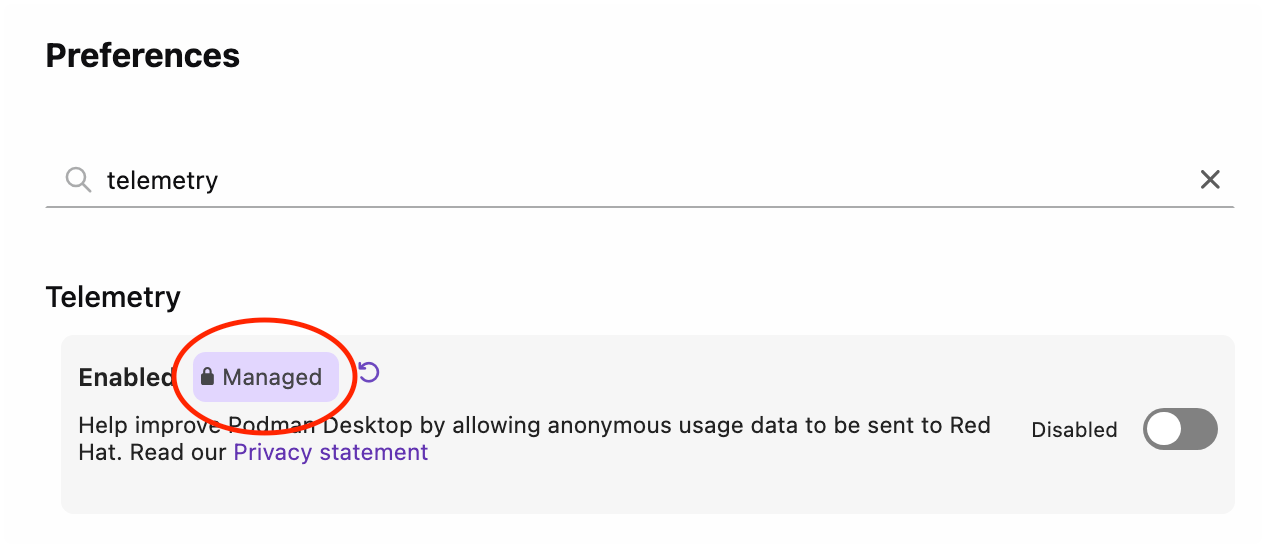
- Confirm that it has the Managed label applied.
File permission issues
On Linux and macOS, managed configuration files must have appropriate permissions:
- Files must be owned by root/administrator
- Files should be readable by all users but writable only by root/administrator
- Use
chmod 644for the configuration files on Linux/macOS